No products in the cart.
Workflow
Compressed RAW (cDNG) Workflow
MAVO LF/MAVO/TERRA 4K can record compressed RAW as cDNG with adjustable compression ratio without external recorder. Current firmware KineOS6.1 supports three different compression ratios, 3:1 and 5:1 and both of them get super good image quality and enough room for grading work.
Generally, there are three types of CinemaDNG format so far:
- Uncompressed CinemaDNG: KineRAW-S35, KineRAW-MINI and KineMINI/KineMAX can record in-camera CinemaDNG natively. The uncompressed CinemaDNG is supported by most post software.
- CinemaDNG with Lossless Compression: it is also friendly for post softwares. However, for high resolution and frame rate, no matter uncompressed DNG or lossless compressed DNG, data rate is too large to record more than 4K 60fps image in camera.
- CinemaDNG with Lossy Compression: or cDNG. With different compression ratio, it is suitable for recording high resolution with high frame rate like 6k 50fps. However only DaVinci Resolve and SCRATCH v9.0 support cDNG natively now.
Insanely Fast SCRATCH V9.0
SCRATCH V9.0 natively supports compressed RAW as cDNG in the best way for Kinefinity footages: as soon as importing clips into SCRATCH, it will apply the LUT when monitoring, and will link the audio file automatically. If disabling the LUT, RAW with native KineLOG3 obtained is the same with ProRes with KineLOG3.
If you are familiar with the workflow of SCRATCH and enjoy the efficiency it brings, we recommend SCRATCH v9.0 as color correction tool of cDNG or SCRATCH Player Pro for DIT.
Davinci Resolve 14/15
Davinci Resolve 14/15 natively supports cDNG, so you can edit and grade over cDNG directly in Resolve. However, for RAW, different DI software may have different decoding ways and get different images. Since the Resolve does not optimize the Kinefinity footages, there is a huge difference on exposure and color over KineLOG3 ProRes footages if importing cDNG footage directly. Good news is that you can get RAW images with native KineLOG3 by setting RAW decoder properly in DaVinci Resolve. It greatly simplifies post workflow on cDNG RAW in Resolve:
- Project Setting | Camera RAW:Launch DaVinci Resolve: [Project Setting-->Camera RAW];
- Set Decode Using: choose [Project] and confirm the RAW profile is [CinemaDNG];
- Set RAW Decode Parameters:
- White Balance: choose [Cloudy];
- Gamma: choose [Linear];
- Lift: choose [3.2];
- Tint: unboxed, default setting is [10].
After above setting, Kinefinity cDNG could be imported in batch to get RAW with native KineLOG3, correct exposure and correct color. Similar to ARRI RAW process, footages are imported to Resolve to get logged clips, very convenient and intuitively. No matter grade clips directly from LOG color space or load 3rd-party LUT, the workflow will be smooth and highly productive .
Above settings as following:
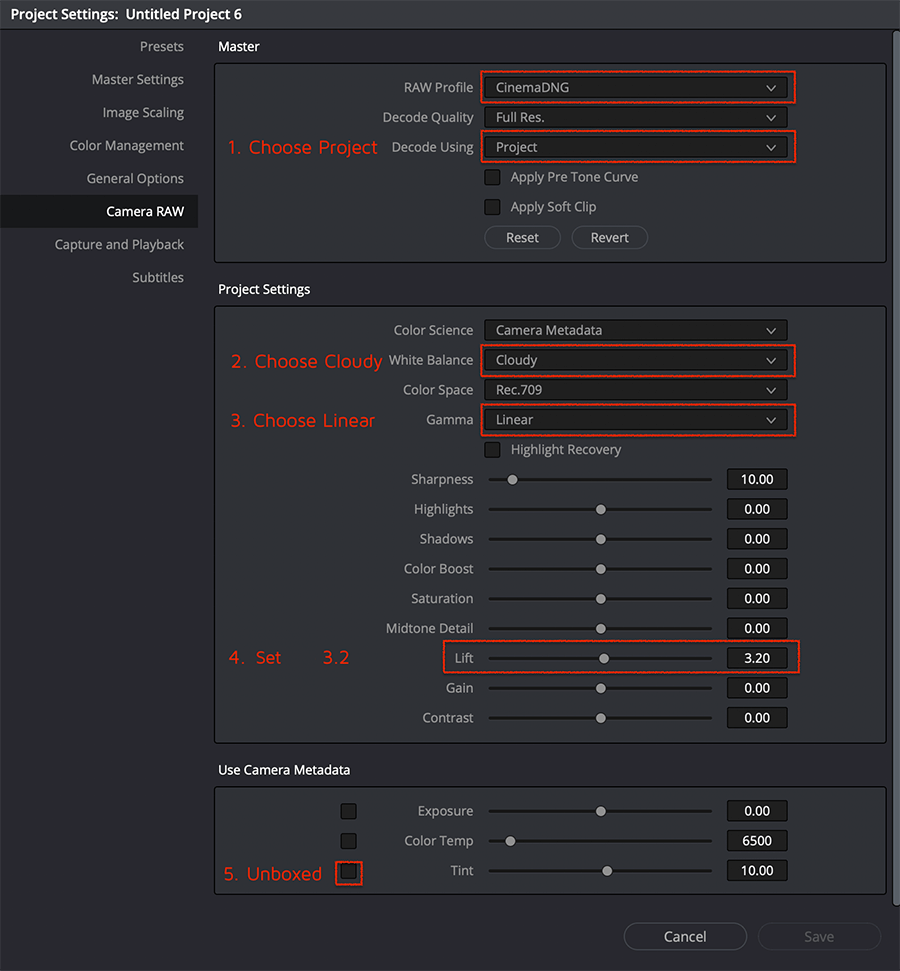
Note: Recommend to employ the official LUTs as the starting point for the grading work.
- KineNEUT, fit for TERRA 4K;
- KineNEUTM, fit for MAVO LF/MAVO.
If the LUT is selected when shooting, the clips folder will contain the LUT, which is convenient to load it directly in post work. The above LUT is also available in Kinefinity Official LUT Collection.

