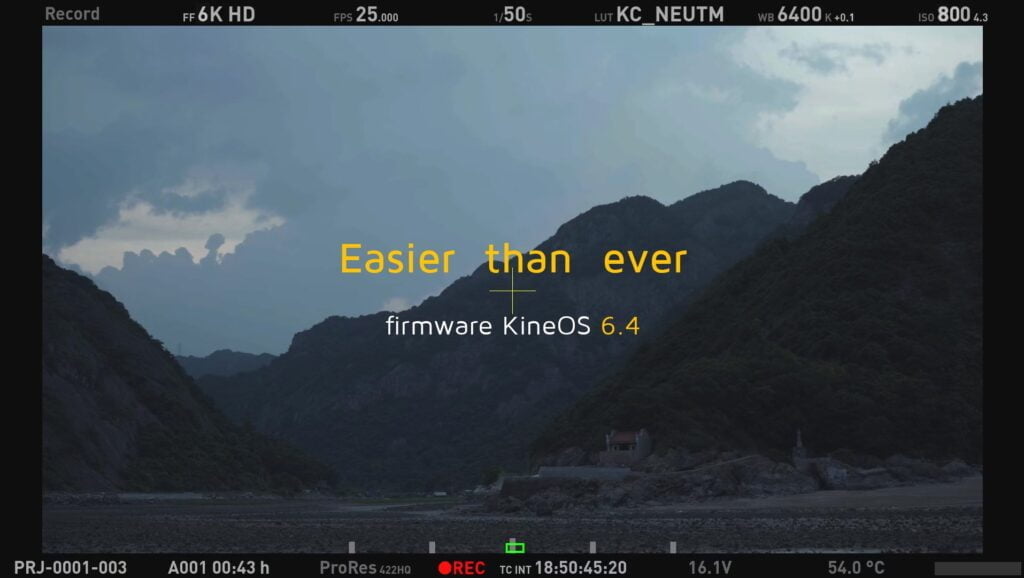No products in the cart.
KineOS 6.4 is the newest version of firmwares for MAVO LF/MAVO/TERRA 4K. It brings the super smoother monitoring with very low latency and internal preview video for fluent playback for 6K footage and ProRes4444 or 4444XQ. Not limited to these, the best entry-level cinema camera TERRA 4K updates with highest quality codec: ProRes4444/4444XQ encoding that is only possessed by high-end cameras previously, and supports to directly record 4K 150FPS ProRes 422HQ and 4K 90FPS ProRes 4444.





Stability of this version: Evaluation.
Download MAVO LF firmware: MAVO LF KineOS6.4 firmware >
Download MAVO 6K firmware: MAVO 6K KineOS6.4 firmware >
Download TERRA 4K firmware: TERRA 4K KineOS6.4 firmware >
1. ProRes4444/4444XQ for TERRA 4K
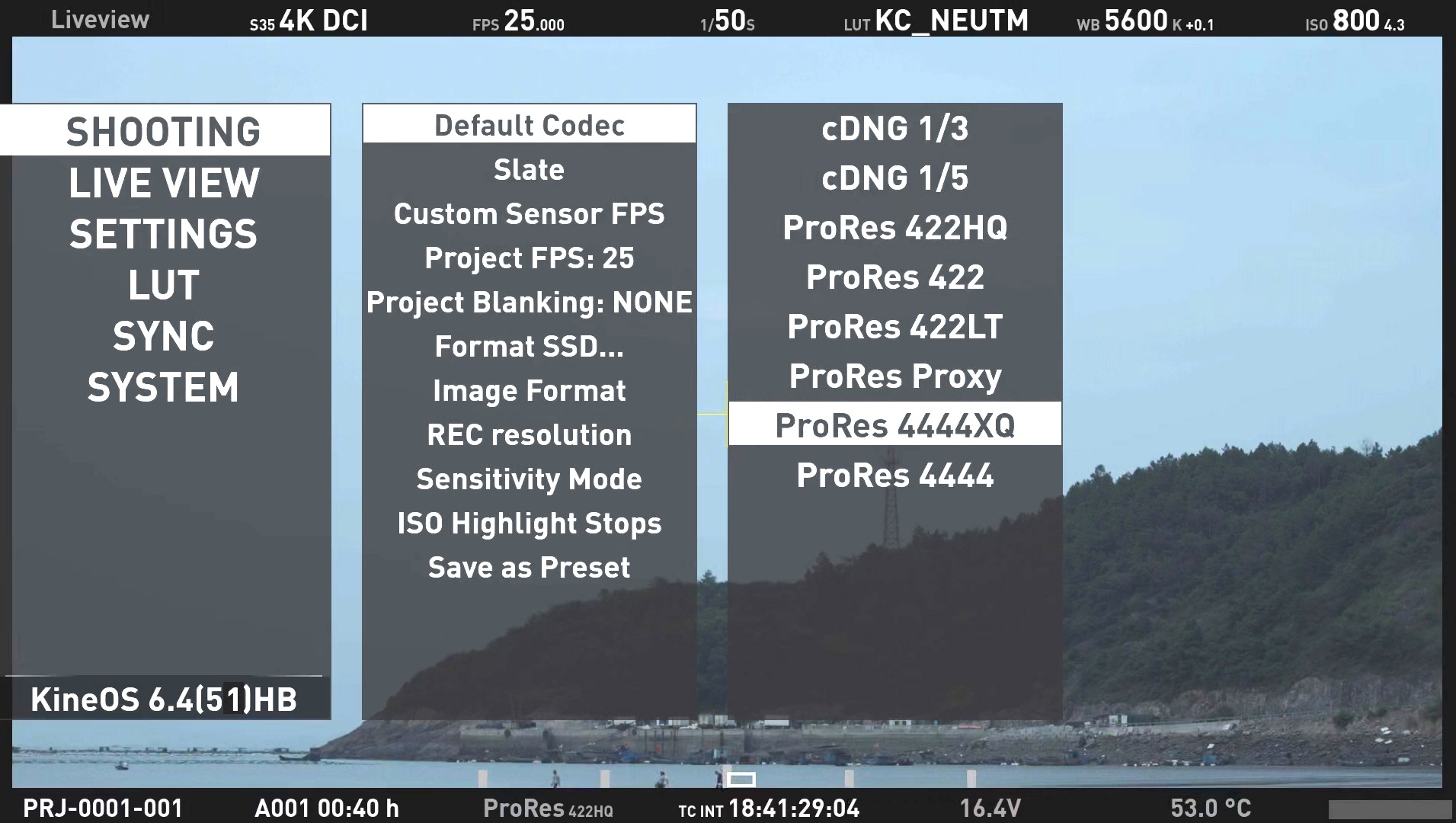
____
Boasting 3200/800 Dual Native ISO, 4K@160fps and 2K@320fps, TERRA 4K will now see ProRes4444 and ProRes4444XQ encoding added to its arsenal of high end cinema camera features. All TERRA 4K cameras shipped (it’s released in 2017) will be able to add ProRes4444/ProRes4444XQ via free KineOS 6.4 update, no hardware changes are required. Up to now, the codecs of TERRA 4K are perfectly same with MAVO and MAVO LF.After the big improvements in KineOS 6.3 and KineOS 6.4, TERRA 4K has the ability to directly record 4K 150FPS ProRes422HQ, 4K 80FPS ProRes 4444 and even 4K 150FPS cDNG RAW to KineMAG SSD or the third-party SSD. Featuring strong native ISO, more industry-standard ports and universal lens mounts, cameramen can create excellent works with 4K 120FPS.
2. Preview Video File for Playback
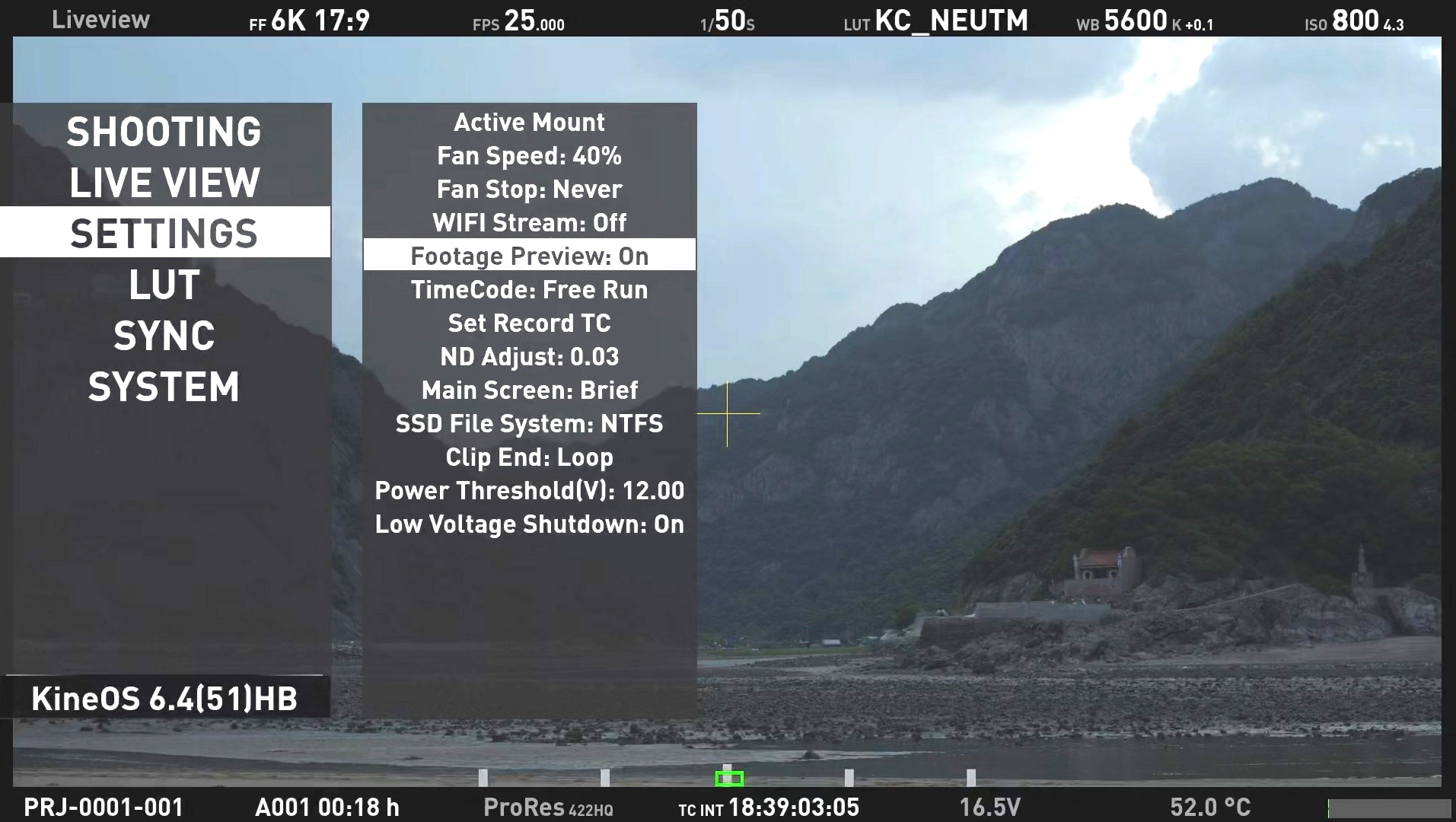
____
When playback clips of very high resolution or ProRes4444 codec, the camera system may encounter some lag or frame drop. Firmware KineOS 6.4 could record a tiny but high image-quality preview file when recording the main footage, which will enable a real-time and fluent playback.MAVO LF/MAVO 6K/TERRA 4K adopt the way of recording and playback automatically, under the following settings:- Codec is ProRes4444/4444XQ;
- Resolution is 4K or above, like 4K 4:3 Wide, 6K 3:2 Open Gate.
- When using the above settings, the quality of preview video file is lower than the mov file;
- The preview video is with burn-in LUT;
- The preview video only supports slow-mo under 60 fps;
- Preview video function on/off: [Menu-->Setting-->Playback Preview]
3. SSD Management
- New design on the interface of formatting SSD, also support roll number change manually when formatting SSD;
- Move Format SSD interfaces to [Configuration-->Shooting];
- Support to rebuild KineMAG at calibration mode to restore performance of KineMAG.
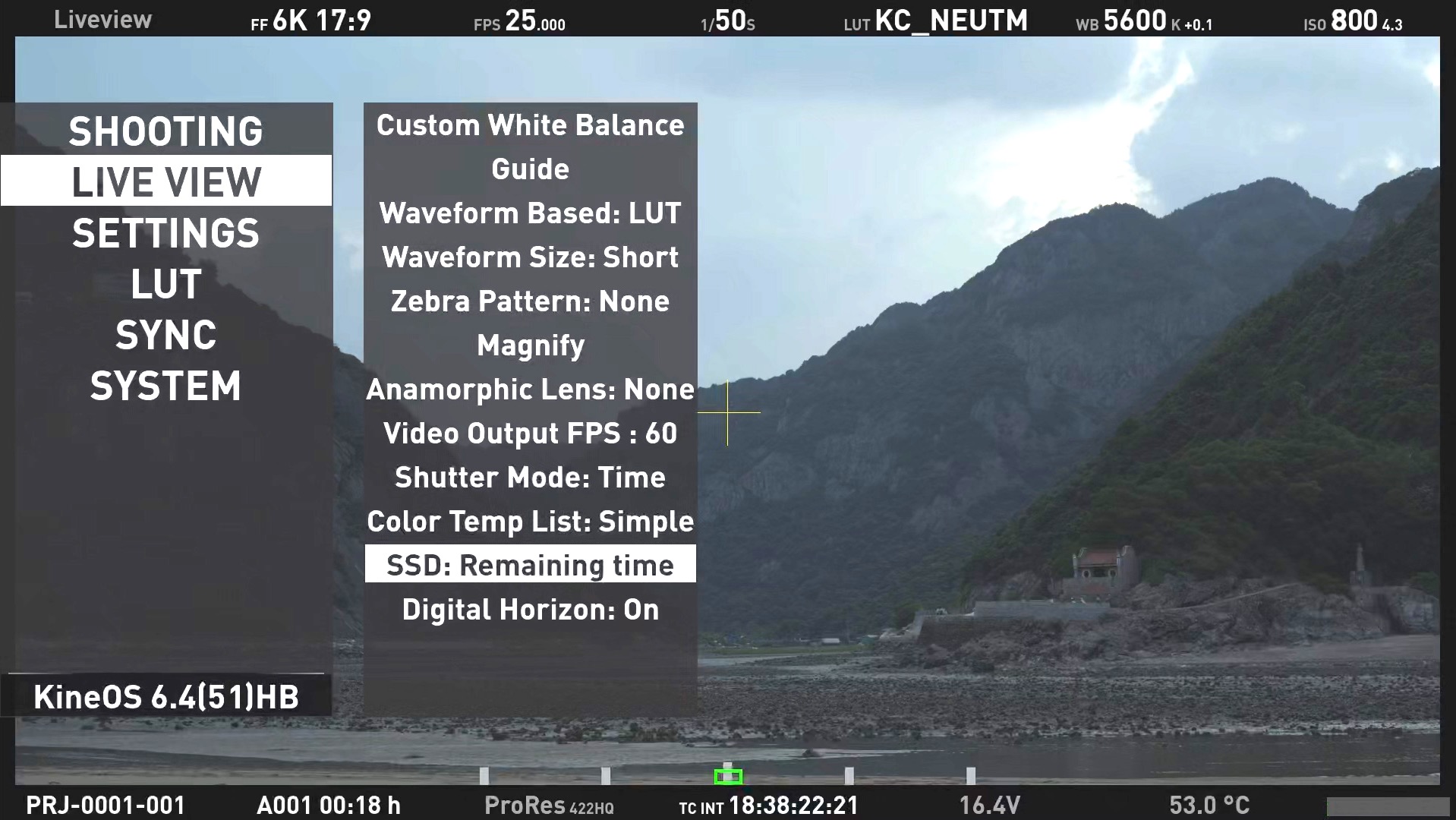
____
In addition, since there are a number of alternative resolutions, frame rates and codec in MAVO/TERRA camera, KineOS 6.4 increases the function of the remaining recordable time of KineMAG.Note:- SSD format: [Menu-->Shooting-->Format SSD];
- Switch between remaining time/remaining capacity: [Menu-->Live View-->SSD: remaining time/remaining capacity];
- NTFS as default SSD file system format;
- SSD roll number is added to the SSD format;
- Attention: When enable preview video function or WIFI stream, please choose HFS to avoid FLUSH in order to get higher SSD reading performance.
4. UI Optimization
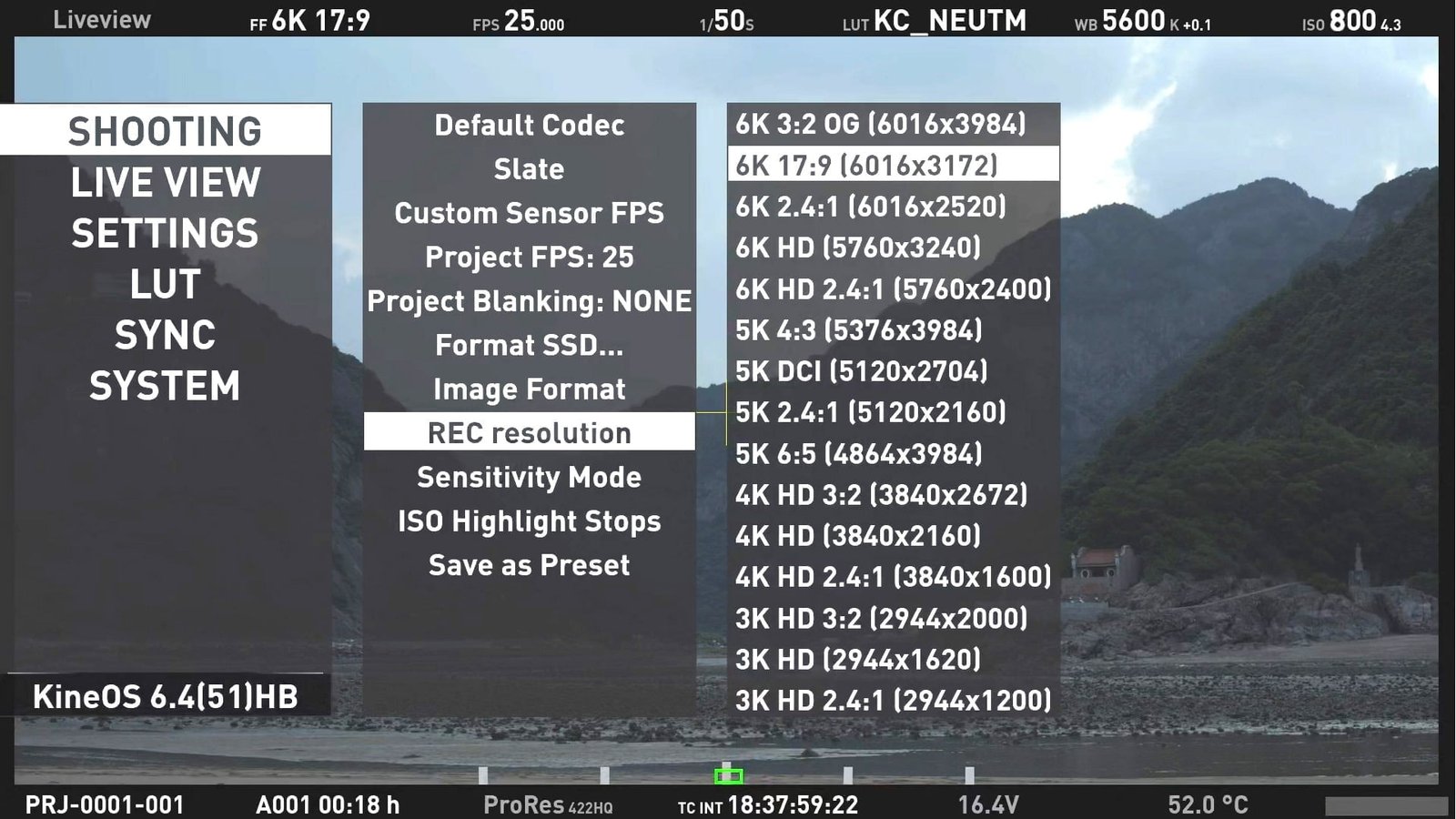
____
KineOS 6.4 brings the super smoother monitoring with very low latency, no matter monitoring in 6K resolution or record and playback in 120FPS, so that video makers can get actual image feedback and improve shooting efficiency. With KineMON5U/7H and KineEVF on a whole-new DirectClear platform, the whole monitoring latency is lower than 90ms. Creators can judge the shooting more accurately when capturing sharp movements or slow-mo image.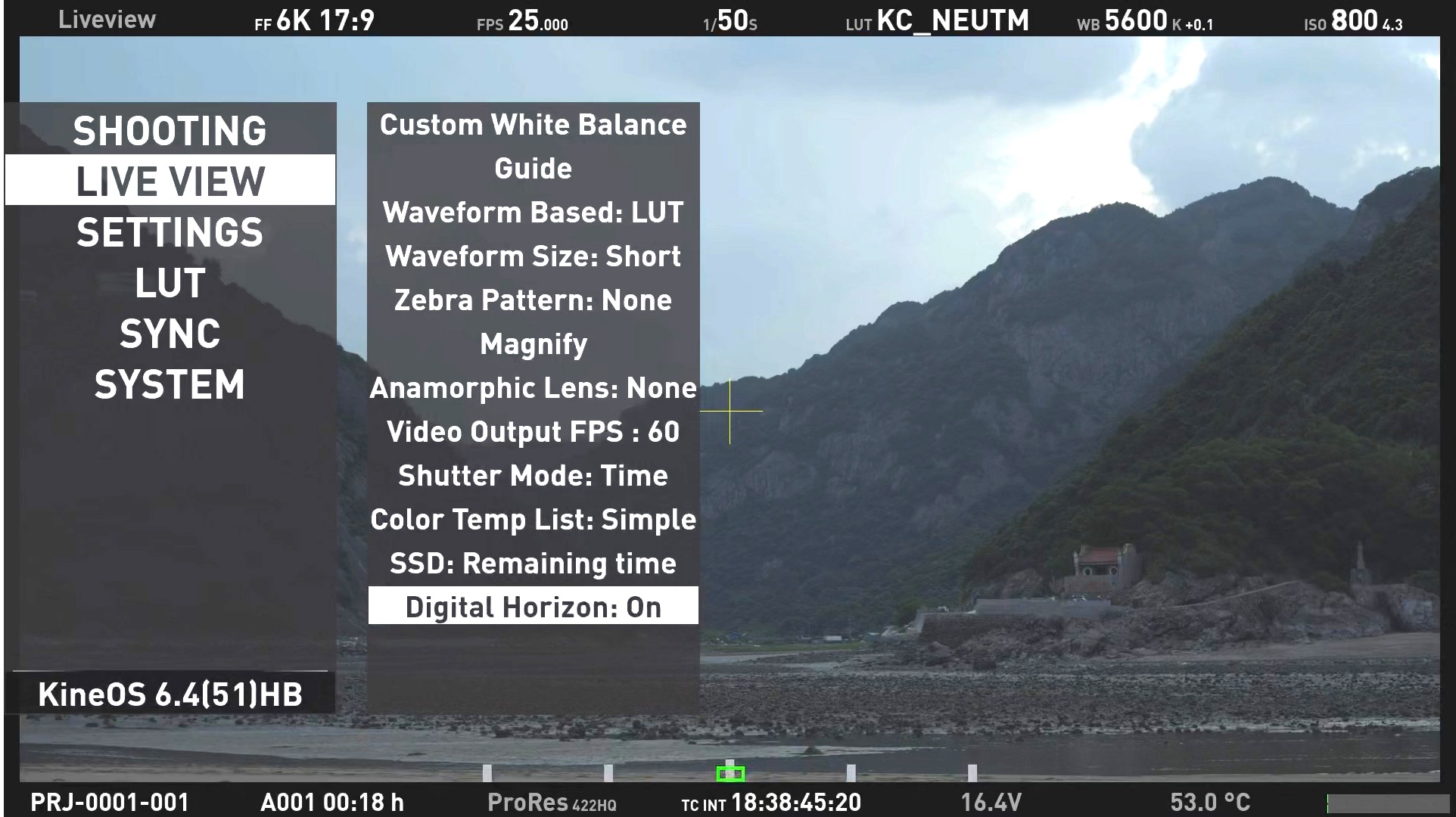
____
Furthermore, the new firmware also adds Digital Horizon function to the camera. With digital horizontal guidance on the UI, cameraman is able to judge the image level precisely and quickly when shooting with Shoulder Pack, in handheld and other motion works.Note:- REC resolution is moved to [Menu-->Shooting-->REC resolution]. The abbreviations and aspect ratio of resolutions are displayed in KineOS 6.4, more simply and intuitively;
- Red color “REC” is added to the middle bottom of the UI and keeps on when recording;
- The brightness of shooting specifications and time code are improved to ease the observation of camera settings;
- In-camera Digital Horizon calibration: after firmware update, the camera should be calibrated the digital horizon in a horizontal place [Menu-->System-->Digital Horizon Calibrate];
- Export and Import User Settings are added to [Menu-->System-->Export User Settings /Import User Settings].
5. Tint/cc Adjustment

____
Note: press WB button TWICE to activate tint adjustment.
6. Other New Functions or Improvements
- Significantly increase the response speed of EF mount electronic aperture adjustment;
- Support the function of customizing the wheel key: control the aperture or e-ND;
- Show the aperture value of active EF cine lenses, like Sigma 24-35mm T2.2;
- STANDARD mode of ACTIVE MOUNT now supports Samyang XP lens electronic aperture adjustment;
- Add 100FPS & 120FPS option to PROJECT FPS;
- When zooming into image, the waveform is enlarged synchronously;
- Optimize the readability of waveform graph under strong light;
- Optimize the dead pixel removal algorithm;
- Optimize some labels and text descriptions;
- Expand CTRL port function to support TALLY;
- The default power threshold voltage as 12V;
- When exiting the calibration mode, there is no need to restore the factory settings;
- After the NTFS file format is accidentally powered off, read-only loading is used to view the footages;
- The zebra stripe setting adds 70% options.
7. Fix Bugs and Improve Stability
- Audio off-sync issue at certain settings;
- TC display error when camera TC output to other devices;
- Reel number as meta data in footage at certain settings;
8. Improvements on New Monitoring Devices
- KineMON 5U/7H/EVF: add ARRI-style false color (Long press button 2), and IRE bar;
- KineMON 5U/7H: support manual image rotation (Long press wheel);
- KineMON 5U/7H/EVF: fix display bug of histogram at certain settings.
Stability of this version: Evaluation.
Download MAVO LF firmware: MAVO LF KineOS6.4 firmware >
Download MAVO 6K firmware: MAVO 6K KineOS6.4 firmware >
Download TERRA 4K firmware: TERRA 4K KineOS6.4 firmware >
Instruction: download firmware KineOS 6.453 to FAT/FAT32 USB stick; insert it to USB port of Kine camera; choose upgrade firmware as [Config–>system–>firmware upgrade]. The update job is done about 30 minutes. It takes effect after reboot.
Note: Must remove the lens and mounting adapters before update. Upgrading the firmware takes about 30 minutes, never lose power during the process, else it needs to be sent back for repair.
Note: If with the KineMON-5U/7H or KineEVF connected, the firmware must be updated twice. After the first time update, please reboot the camera; after the second time update, please do factory reset and reboot.
Note: Must calibrate the gyro sensor [Config–>system–>calibrate gyro sensor] after the firmware update.