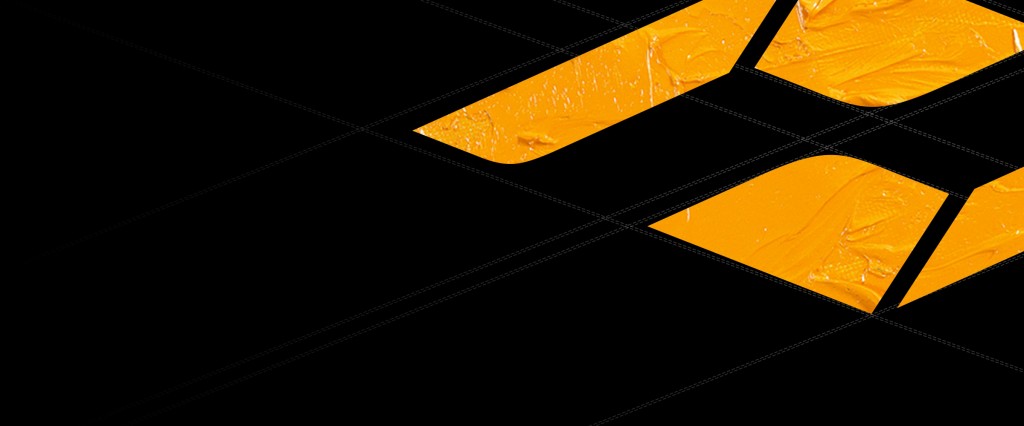No products in the cart.
Firmware
Firmware KineOS 6.5
KineOS 6.5 adds powerful internet functions so as to support a host of internet service and control functions including wireless WIFI connection, brand-new Kinefinity Connect control agreement, built-in SRT Stream server and so on. Users can control and monitor the camera in a wireless way and even livestream with ease by using Kinefinity cinema cameras.
1. SRT Stream
Kinefinity cameras process the audio, timecode and clean image into SRT Stream, and then send the stream to WIFI Clients that request connection through the Stream Server produced in camera. Kinifinity cameras focus on optimizing low latency based on UDT/UDP, in order to achieve the overall ultra-low latency of video stream. Take Kinefinity APP monitor based on Wi-Fi for example, when monitoring images are encoded simultaneously as H264, they will be packaged into SRT transmission stream, so as to be pushed to the Kinefinity APP of iOS by Wi-Fi and be decoded from H.264 to monitoring images again. The latency of the whole process is only about 100ms, almost identical to low-latency KineMON 5U/7U wired to Kinefinity camera.
2. Kinefinity Connect control protocol
Kinefinity Connect control protocol is lightweight communication protocol based on pub / sub mode, especially suitable for communication and control via internet IP. The protocol enables multiple connection devices to connect and interact with the camera.
• Publish / subscribe message mode supports to message one-to-many;
• TCP/IP supports internet connection and features strong adaptability;
• The use of bandwidth is reduced due to small amount of data transmission.
3. Kinefinity App
Whole-new Kinefinity App is a typical combination of the foregoing two functions. Take Kinefinity APP running on iOS as an example, while connected to the camera, the APP can pull out SRT audio and video streams from it at the same time as establishing a subscription relationship with it to enable the user to interact with and control the camera.

The cinema camera works as WIFI Client mode, so it needs an external wireless AP (access point), which could be Android or iPhone12 hotspot (do not recommend iPhone 11 or below as hotspot for this application) or wireless router, dual band preferred.
The Kinefinity Connect App has three mode/pages:
- Video mode: real-time video and key parameters;
- Panel mode: key parameters only;
- Setup mode: or menu/configuration mode. Input slate information and project information very easily.
Note: the performance of camera may be affected if number of active links is over SIX at the same time.

4. Other New Functions or Improvements
- Support whole-new 2000nits KineMON-7U;
- Support to record and playback the clips by KineMON-7U;
- Update the tint of KineMON-5U;
- Optimize the UI;
- Optimize the Menu.
5. Fix Bugs
- Fix crashes when some highlight stops and ISO set at the same time;
- Fix failure to black balancing when using ND adapter;
- Fix defects on monitoring image borders under some resolutions;
- Fix some instabilites when using KineEVF.
Stability of this version: Evaluation.
Download MAVO LF firmware: MAVO LF KineOS6.5 firmware >
Download MAVO 6K firmware: MAVO 6K KineOS6.5 firmware >
Download TERRA 4K firmware: TERRA 4K KineOS6.5 firmware >
Instruction: download firmware KineOS 6.500 to FAT/FAT32 USB stick; insert it to USB port of Kine camera; choose upgrade firmware as [Config–>system–>firmware upgrade]. The update job is done about 30 minutes. It takes effect after reboot.
Note: Must remove the lens and mounting adapters before update. Upgrading the firmware takes about 30 minutes, never lose power during the process, else it needs to be sent back for repair.
Note: If with the KineMON-5U/7H or KineEVF connected, the firmware must be updated twice. After the first time update, please reboot the camera; after the second time update, please do factory reset and reboot.
Note: Must calibrate the gyro sensor [Config–>system–>calibrate gyro sensor] after the firmware update.