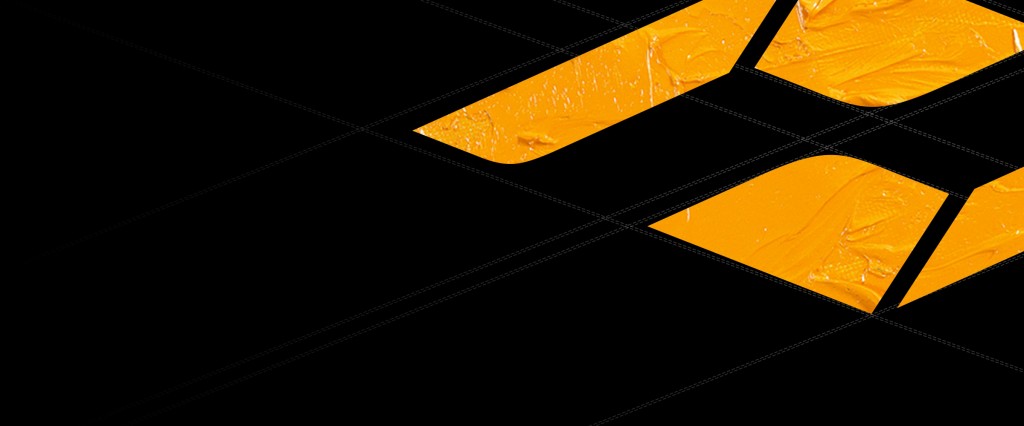No products in the cart.
Firmware
Firmware KineOS 6.1
The latest KineOS6.1 as an elegant and powerful firmware matches MAVO LF and provides more enhancement like optimization on UI, black balancing, project blanking, more anamorphic ratios, e-ND step setting, etc.
MAVO LF, MAVO, TERRA 4K even TERRA 6K can work with KineOS6.1, but not all new functions applicable on TERRA 4K and TERRA 6K.
1. Project Blanking
The new project blanking works only for framing when monitoring or playback, and the blacking will not be recorded into footages. The recorded images are still defined by resolution you set. Press Configuration button, then choose [Shooting-->Project Blanking], there are typical 2.4:1, 2:1, 17:9, 16:9 and 4:3, or 1:1 for Instagram, 9:16 and 1:2 for vertical display on mobile phone. Due to high vertical resolution of MAVO (up to 3048), even cropping to 1:2 framing, the video resolution could be up to 1524×3048.
Besides, blanking also works with anamorphic mode. Vertical or horizontal blanking is applied to the desqueezed images when monitoring or playback.
2. e-ND step setting
Current e-ND adapter provides continuous adjustment (0.03 as step) on ND stops when it works with MAVO or TERRA, and it makes exposure much easier than before. But for traditional way, people are used to change ND by one full stop. In this new firmware, we provide option for 0.3 as one full stop, also 0.03 as 1/10 stop for fine adjustment.
3. Black Balancing
For MAVO LF/MAVO /TERRA 4K, black balancing can be done to get more accurate black level as color base in calibration mode. For every camera from Kinefinity, it has been calibrated with black balancing already. For long time usage like quarter or half a year, user could do black balancing by himself/herself to update the black level. Note: MAVO needs to do black balancing when installed KineOS 6.1 at first time.
4. Locking function
For MAVO/MAVO LF, press Zoom button(button with magnifier icon) for three seconds, then the camera will enter locking mode, and there will be a LOCK indicator in yellow font on the display. The locking state prevent pressing button unintentionally: the only working button is REC button. Pressing Zoom button for three seconds, it toggles locking state into normal state.
5. Support DarkTower Wireless Card
MAVO and MAVO LF, TERRA 4K turn into wireless cameras: wireless video transmission and wireless lens control system (support Movcam) after inserting a wireless card (DarkTower platform) into the new KineBACK-W. There is a dedicated menu for DarkTower to set up wireless channel and enable or disable wireless video or lens control, even a fan control for cooling wireless card.
6. Fix bugs and improve stability
- Move setup from level2 menu to level1;
- Support more anamorphic ratio like 0.5 or 1.8;
- Improve response speed of main dial of MAVO;
- Fix bug involving ProRes4444, improve its stability;
- Fix bug for playback ProRes4444 color mismatch;
- Fix bug for timecode issue at some special case;
- Fix display of adapters disable state;
- Fix KineAudio spike bug and VU display issue;
- Fix Playback mapping channels;
- SideGrip button mapping to match MAVO and MAVO LF;
- Some font change;
- Other issues.
Stability of this version: Evaluation.
Download MAVO LF firmware: MAVO LF KineOS6.1 firmware >
Download MAVO firmware: MAVO LF KineOS6.1 firmware >
Download TERRA 4K firmware: TERRA 4K KineOS6.1 firmware >
Download TERRA 6K firmware: TERRA 6K KineOS6.1 firmware >
Instruction: Firmware upgrading: download firmware to FAT/FAT32 USB stick; insert it to USB port of Kine camera; choose upgrade firmware in Config–>system–>upgrade firmware Menu. The update job is done about 15 minutes. It takes effect after reboot.
Note: Upgrading the firmware takes about 15 minutes, never lose power during the process, else it needs to be sent back for repair.
Black Balancing:Turn off MAVO after updating KineOS6.1, then:
- Press and release power button to turn on camera while hold configuration button. Then release configuration button after three seconds. The camera will enter calibration mode;
- 在In Calibration Mode, use lens cover or mount cover to make sure image shown in display is total black. Press Configuration button, choose [System-->Black Balancing] to do black balancing.
- Must Reset to Factory Setting after black balancing, then reboot camera.