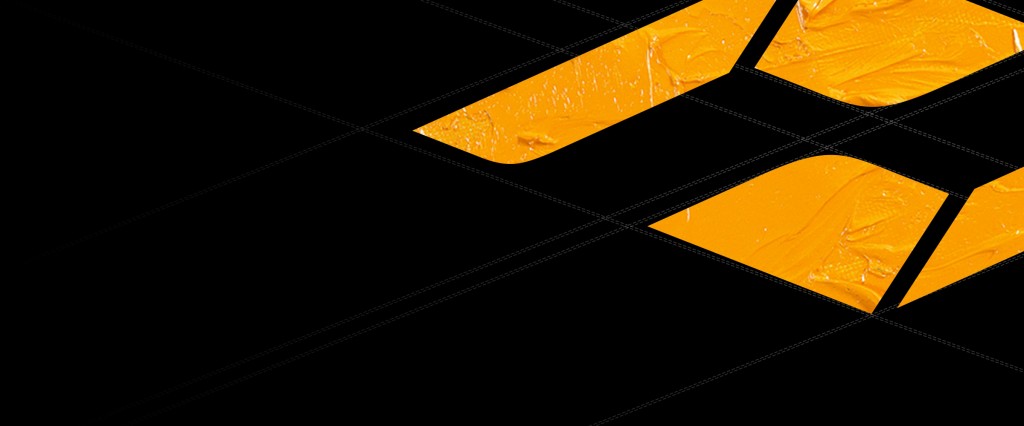No products in the cart.
WIFI Module
$1 980.00
It fits:
TERRA
KineMINI
KineMAX
The WIFI option for Kine Cameras can be used to control Kine Cameras by smart device such as iPad. It turns iPad into large remote controller for Kine Cameras. Record, run/stop, setup camera parameters like ISO, shutter speed, iris, WB, etc.
The App running on iPad is KineRemote which can be downloaded in App Store.
Record, run/stop, setup camera parameters like ISO, shutter speed, iris, WB, etc.
The WIFI option for Kine camera can be used to control Kine Cameras by smart device such as iPad. It turns iPad into large remote controller for Kine Cameras.
- In-camera option;
- The App can only run on iPad or iPad-mini; it may be run on Android OS or iPhone in the future;
- It shows parameter on iPad/iPad-mini, and control the camera parameter, but does not show any video on iPad/iPad-mini.
The App running on iPad is KineRemote which can be downloaded in App Store.
FAQ about WIFI module
iPad can be as monitor to show video for live view after installing the App?
It shows parameter on iPad/iPad-mini, and control the camera parameter, but does not show any video on iPad/iPad-mini.
How to download KineRemote?
Go to App Store on your iPad, search keyword as KineRemote or Kinefinity. Install it automatically after it is shown in search list.
Click the link on iPad KineRemote in iTunes >>
How to use KineRemote?
The steps as following after KineRemote was installed on iPad:
- Insert antenna on the KR socket, Power on Kine camera, and enter into live view mode. Then the WIFI module turns on automatically;
- Kine Camera turns into an AP which name is kinefinity_****;
- Set iPad WIFI connection to Kine Cameras AP like kinefinity_****;
- Open KineRemote on iPad after iPad is connected to Kine Camera AP effectively;
- Normally, you will find the timecode on iPad runs if you set timecode as free run. If timecode does not work, it shows iPad is not connected with Kine Cameras.
- Tap WB or ISO or Shutter, etc, to change camera parameter, then a parameter list pops up. Choose the value you want, and tap OK.
You can also record run/stop; liveview or playback, zoom, etc.
What is effective range of the WIFI control?
Range of around 30m line-of-sight.
KineRemote can not work after iPad sleep and wake up?
Kill the KineRemote in the background on iPad, then open KineRemote again to run.
Related products
Discontinued
$2 280.00
Discontinued
$2 990.00
Sale!
Discontinued
$8 290.00 – $8 990.00Price range: $8 290.00 through $8 990.00
Movcam
$119.00
Discontinued
$1 980.00
Movcam
$23.00